How to Import Mac MBOX Files to Outlook 2019/2016/2013

If you are having Mac MBOX files and want to find a technique to transfer the email files to Outlook. Then do not skip a section, read the entire article to get the solution. Migrate MBOX to Outlook on Mac Machine – iMac, MacBook, etc.
“Hi, what program will help me to import MBOX files to my Outlook 2019 account? While searching I found the website, could you please help me to move the email files in *.mbox files? Also, I am using macOS Mojave on my iMac so software according to that will be appreciated.”
MBOX Files & Outlook Account
MBOX file format is the most common and familiar file format to store email messages. The file extension is used by the top online email clients such as Entourage, SeaMonkey, Eudora Mail, Apple Mail, etc. The *.mbox files save email messages one after the other.
With Microsoft Outlook, a user may compose, send, receive, and manage one or more email accounts. It was developed to give users a desktop/local interface for configuring POP3 and Web-based email accounts and services. MS Outlook is mostly known for its email client. But it also has features for managing contacts, calendars, tasks, a personal journal, and Web browsing.
Now, let’s see why users are importing the mailboxes to Outlook accounts.
Reason to Migrate MBOX to Outlook on Mac
Since the MBOX files are the standard email file format for most email clients, it gets difficult to access MBOX files on Mac. Therefore, out of all the options transferring the MBOX files to an Outlook account is one such easy approach. Apart from these, Outlook has a large number of users thus, there is a large number of queries. Any user considering migrating to Outlook has security and email client stability as a high consideration.
Other posts: How to Convert MBOX to PDF on Mac?
Manual Steps to Migration MBOX to Outlook 2007/2010/2013/2016/2019
The manual method can only work out if the user has an additional email account such as – Gmail, Thunderbird, etc. Here we will be discussing the steps of migration with the help of Mozilla Thunderbird.
- Firstly, get a Thunderbird account or open the existing Thunderbird account. Then configure an email account.
- Install the ImportExportTools add-on and restart the Thunderbird.
- Now go to Tools and click on ImportExportTools. [Press Alt Key to display the option if it is hidden]. Now Choose the Import file option to migrate MBOX to the account.
- From the pop-up display, open the MBOX file and select the email messages.
- Right-click on any MBOX email files and perform Save Selected messages > EML format.
- Now drag and drop the EML files to the Outlook account.
Are there any limitations while using the manual method to migrate MBOX to Outlook on Mac?
Yes. Since the method comes free of cost there come limitations too. If the migration is only for a few email files in *.mbox format then the manual method is applicable. For multiple MBOX files, one must perform the drag and drop process repeatedly.
Simple and Direct Process with MacXtra
Why perform the same procedure repeatedly when you can batch migrate the files. Therefore, try out the software MBOX Converter for Mac. The MBOX files can be migrated to Microsoft Outlook 2007/2010/2013/2016/2019. Either convert the files to PST file format or use the Outlook.com option for direct migration of Mailboxes.
No additional application or email client is required at any point of the procedure. Just with the software import MBOX to Outlook 2016 account directly without any conversion procedure. Now the steps are in the next section.
Learn steps to Import MBOX to Office 365 Mac
Migrate MBOX to Outlook on Mac OS with Steps
Here we will have provided the simplified form of the steps for all the users. Carry out the steps one by one, if there is any interruption go to MacXtra Support.
- Open the application on OS X edition above 10.8 Mountain Lion.
- Start adding the MBOX files using the ADD button. Perform batch migration by adding multiple MBOX files or a folder with MBOX files in it.
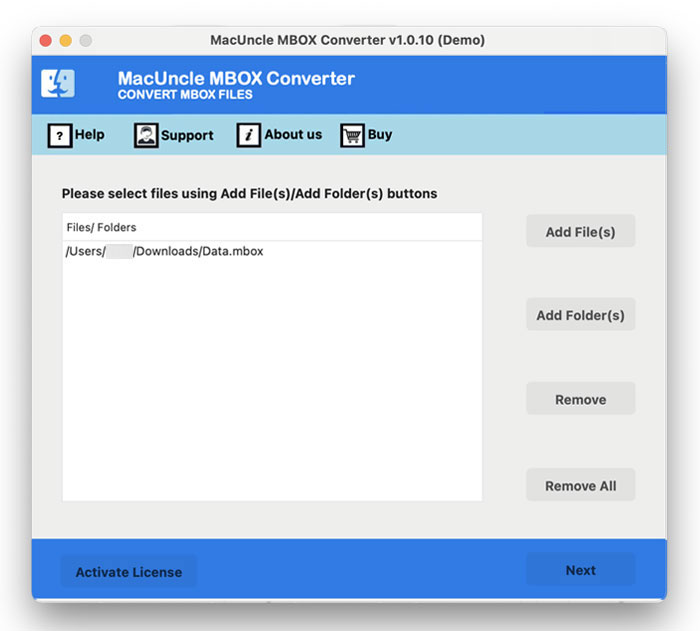
- Press the Next button and then go to the Select Saving option. From the drop-down menu choose either PST or Outlook.com.
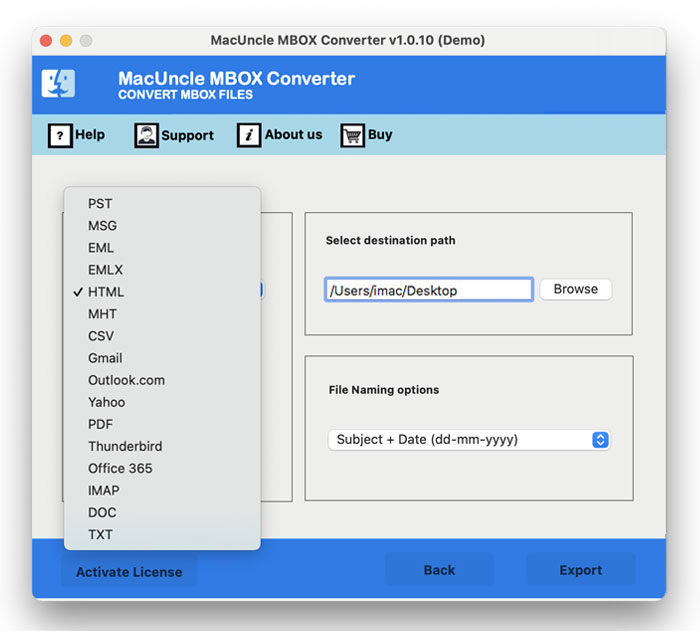
- For the PST file user can select the desired destination location to store the result file.
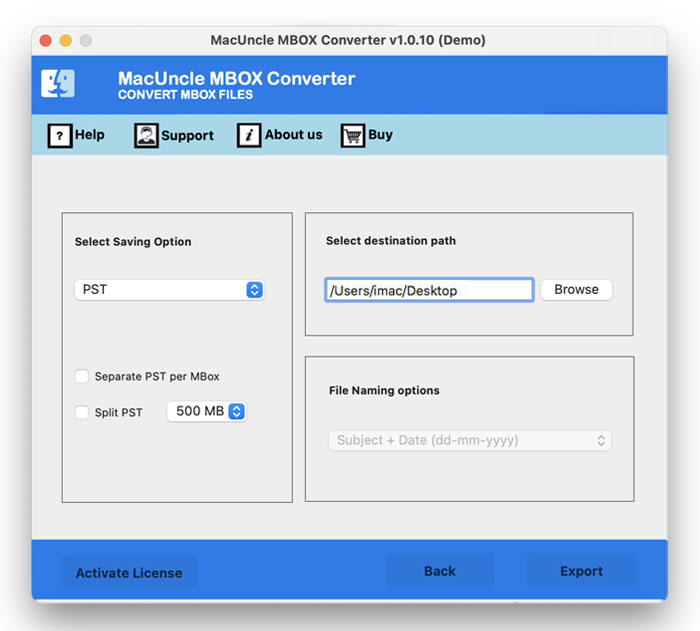
- For direct migration to Outlook.com, enter the details of the Outlool.com account.
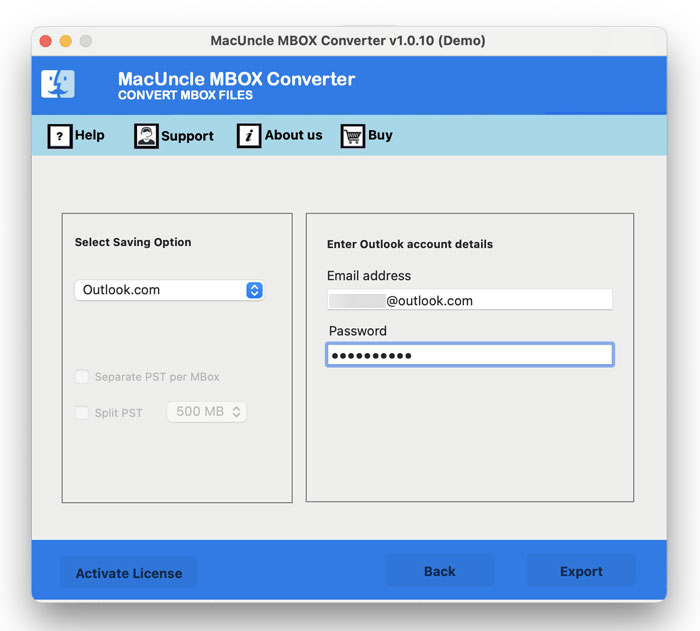
- Finally, press the Next button to initiate the process of migrating MBOX to Outlook on Mac OS.
Within minutes all the files will migrate to an Outlook account on Mac OS. Open Outlook to check the migrated mailboxes.
Why a Tool to Move Email Files?
Well, we all have a first thought on why can’t we just move the files using the manual method, why a tool for the same. The answer is simple, email files should be dealt with in a secured environment. Also, go through the features of the application on Mac.
- Instant Solution: In a few simple clicks the whole mailboxes will move to Outlook 2016, 2019, etc. However, the migration depends on the internet connection and the size of the MBOX file.
- Bulk Migration MBOX to Outlook: No need to repeat the steps at any point during the procedure. Select multiple files at once and import MBOX to Outlook 2019/2016 on Mac.
- Other Saving Option: Apart from migrating the email files to Outlook format users can try other options too. The saving options is ranging from document format to email file formats.
Outline
To conclude a third-party application is always a better choice if there are a greater number of email files. Therefore, do not hesitate to use an application to migrate MBOX to Outlook on Mac Machine. Regardless of the Outlook edition, the software permits the transfer of the files straight to the email account.