How to Convert Email MBOX Files to PDF Document on MAC?

Here in this blog post, you will learn how to convert MBOX to PDF documents on a Mac computer.
PDF is considered to be a standard file format, right?
And for this, users rely on it blindly and want to convert every file to PDF for security purposes. PDF used for legal purposes? For documentation? The user can put a password on their file. The benefits of PDF are unlimited and that is why PDF is used as the most common file format across the globe. In this article, there is one such query regarding PDF conversion, how to convert MBOX to PDF on Mac? Therefore, we have to jump in and give the users the best solution to perform the conversion process.
Whereas, MBOX is the common file format that is being used by email clients to store all your email messages. The MBOX files might contain some of the very crucial email files stored, and for this, the users want to convert MBOX to PDF on Mac and later put passwords on them. Also, one of the other reasons could be that users fear the loss of their data because of the frequent outages occurring in email clients. So, to avoid threats, users want to keep their MBOX files in PDF on their local storage.
Get MBOX Viewer for Mac to access Mailboxes easily.
In the article, we present you with Expert Tricks to Convert MBOX to Adobe PDF on Mac. Users only need to carefully read and adhere to the directions provided in the article.
Article Comprises of
Manual Method – With the help of Mozilla Thunderbird
The user needs to install Mozilla Thunderbird on Mac and then download the ImportExportTools add-on in it. And then follow the below steps: –
- Start by right-clicking on the local folders selecting ImportExportTools and selecting the Import MBOX file option.
- Then choose Import one or more MBOX files and click OK.
- Now select the MBOX file from the system and click Open, the file will appear within the local folder.
- Choose all the email messages within the imported file.
- Then right-click on any of the selected messages and choose Save Selected message > PDF format.
- Finally, choose the destination path, and the tool will produce a PDF.
NOTE: The Manual Method is only suitable if you have enough time and patience to complete the process. The procedure will need your technical skills and will Not Save your attachments in PDF format. Also, the method is only for Thunderbird Mailboxes.
Read other Blogs: Export email from Entourage to Outlook for Mac
An Expert Wizard – Convert MBOX to PDF on Mac
To smoothly complete the conversion process, we have the best and most reliable application MBOX Converter Wizard for Mac. This tool can perfectly Convert MBOX to PDF without any glitches and errors occurring. As soon as the user uploads the MBOX files into the application, the toolkit generates 100% accurate results. Evidently, users can convert MBOX files extracted from any online email client such as Google Takeout, Thunderbird, etc. The tool is entirely stand-alone, therefore the user doesn’t require any other programs to install it.
Distinctive Traits during Batch MBOX Emails to PDF Conversion
Here are some of the major advantages of using the tool: –
- The toolkit preserves the user’s text formatting, subject line, and the folder’s hierarchy during the process.
- The utility is efficient and produces 100% accurate results.
- The application comes with a dual mode to upload the MBOX files.
- The software allows the users to choose their preferred destination path and file naming convention.
- The wizard supports all the versions of Mac above 10.8 Mountain Lion.
- The application preserves and maintains the folder’s hierarchy during the procedure, so you don’t have to worry about it.
The software’s user-friendliness and intuitive graphical user interface make it especially easy for beginners to use. You are given a guarantee of safety and security during the entire transaction, which is smooth.
How to Use the Tool to Convert MBOX to Adobe PDF Format?
The instructions listed below should be properly followed: –
1. Open the software using the above download link.
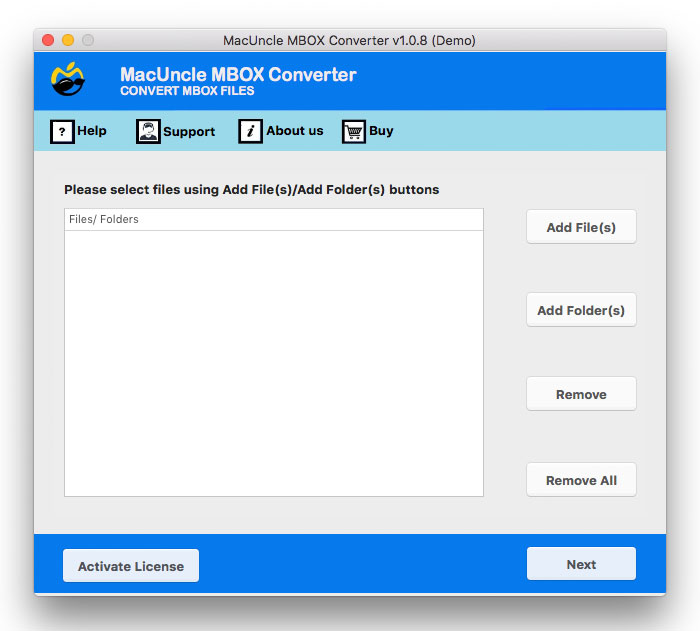
2. Next, choose the Add file (s) or Add folder (s) option to add the MBOX files to the software.
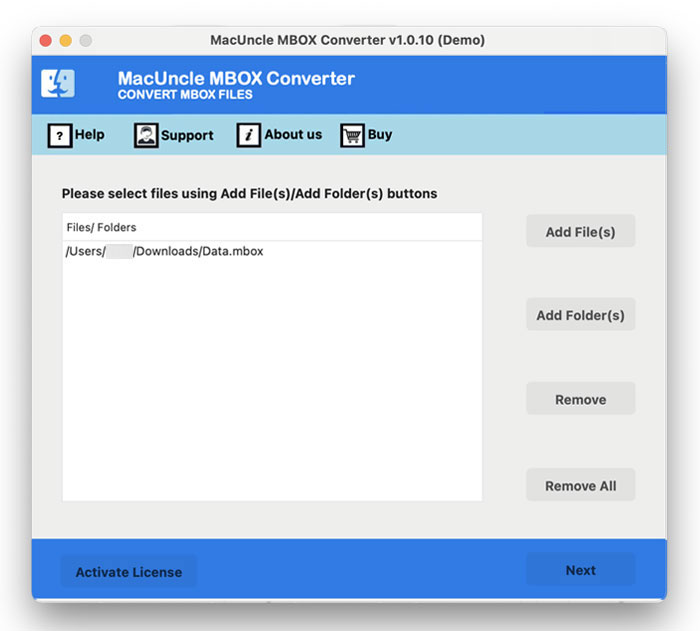
3. Then choose PDF file format from the list of saving options.
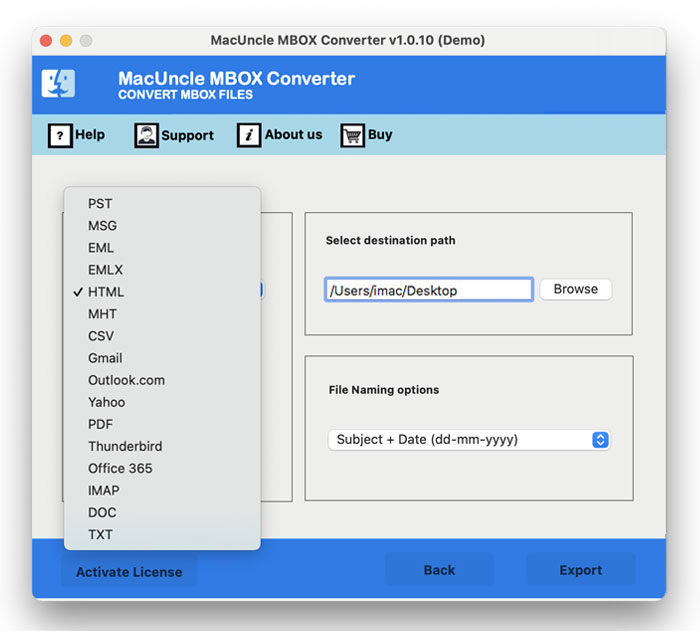
4. Next, choose your preferred destination path and file naming pattern.
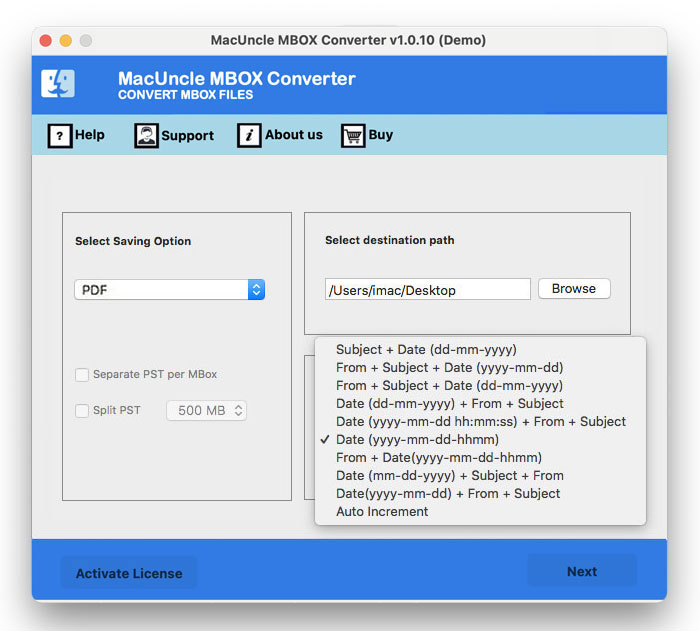
The conversion will then start after you click the Export button.
Within a minute, messages will be sent to you indicating that the process was successful.
Get the steps in the blog to Convert MBOX to Doc Format.
The Crux of the Article
The article gives you the perfect solutions to Convert MBOX to PDF on Mac effortlessly. There may be many reasons for the conversion, therefore, we have devised reliable tricks. The first one is a Manual Method but this comes with many conditions for the users to comply. So, to avoid these, we have another and the Export Tool to execute the process. The toolkit is perfectly suitable for converting Mailboxes to Adobe PDF on Mac.
For any query get in MacXtra Support Team.