Directly Move Multiple MSG Files to Gmail Account

If you’re struggling with the problem of how to Import MSG files into Gmail directly, then here is the key to end all of the problems right away. This article gives the users the right and perfect technique to Import MSG to Google Mail clients directly using a hassle-free method.
Importing from one Mailing client to another isn’t an easy process at all, and the users who have recently joined Gmail or have been part of Outlook don’t find it simple at all. Therefore, especially for novice users, we are going to provide an instant and effortless solution to Import .msg files to Gmail.
“Hi, I work as a sales manager in a recognized organization. My responsibility includes communicating with a ton of potential clients daily via email or call. I’ve been using Microsoft Outlook for a long time now; the problem is that my colleagues in the office use Gmail. I am unable to read the emails received in my Outlook. It now becomes an urgency for me to access those files. Does anyone about the possible method to Import Outlook messages to Gmail? Kindly assist me with a proper toolkit to Import all of my bulk MSG files to Gmail. Thank you.” – Antonio
The Major Reasons for Importing MSG Files into Gmail
The above-mentioned query is to Import MSG files to Gmail. If you are experiencing a situation that is the same or similar, stop worrying about it. This post will offer consumers the most effective and reliable solution to put an immediate end to all of their troubles. Users only need to attentively read and adhere to the blog to prevent skipping any of the instructions.
- When the user has shifted to Gmail, it is a freeware email client, while the user can access all of their emails from anywhere on any system. Therefore, accessibility becomes a major part.
- The Outlook MSG files have less space when compared to the Gmail file format. It is one of the most secure and trusted platforms for emailing across the globe.
- Gmail is quite flexible and also offers free storage of 15GB, wherein the users can use this space for free.
- Gmail uses the MBOX file format which is one of the oldest and compatible with almost 20+ email clients.
Import Multiple MSG Files into Gmail Account
The Wizard MSG Files Converter prevents the user’s data from any loss during and after the procedure. As soon as the user uploads the MSG files into the application, the software generates 100% accurate results, saving the user’s time. The toolkit is completely self-guided, thus the user doesn’t need to install any additional programs in order to use it.
Let’s now examine the wizard’s operation!
How to Operate the Tool to migrate MSG to Gmail
Download the software on the device and install it right away without any additional procedure. Now start the tool and follow the steps mentioned here:
1. Now upload the MSG files in the software using the Add file (s) / Add folder (s) option.
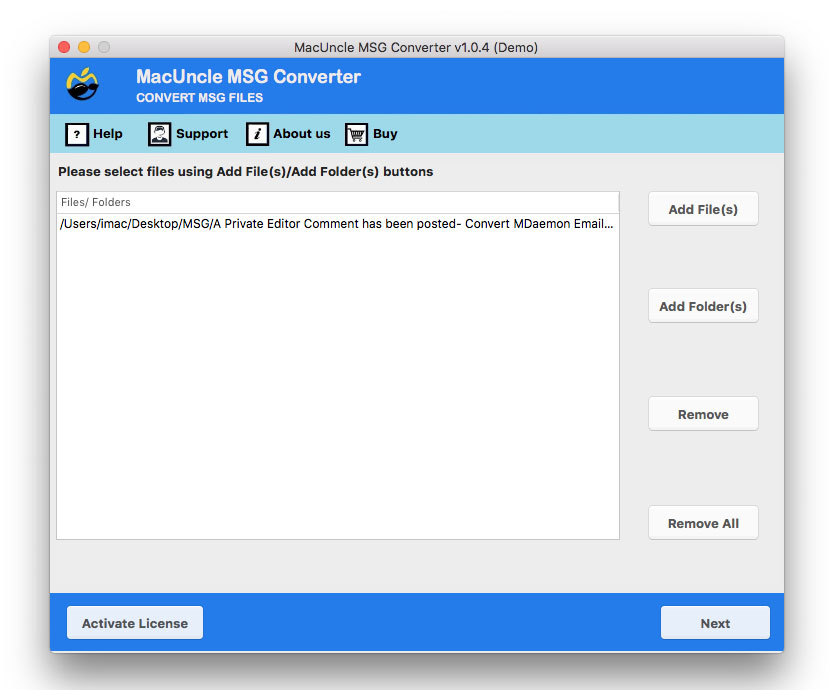
2. Then choose the IMAP option from the Select Saving List.
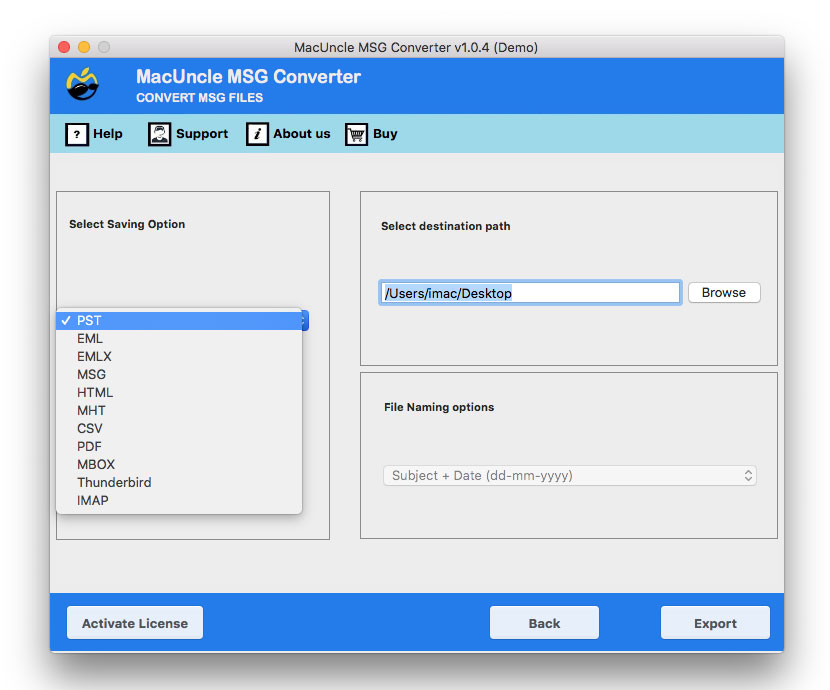
3. Further, enter the Gmail Account credential and IMAP details into the desired field. [ Get IMAP Email Backup to save email files].
IMAP Host: imap.gmail.com
IMAP Port: 993
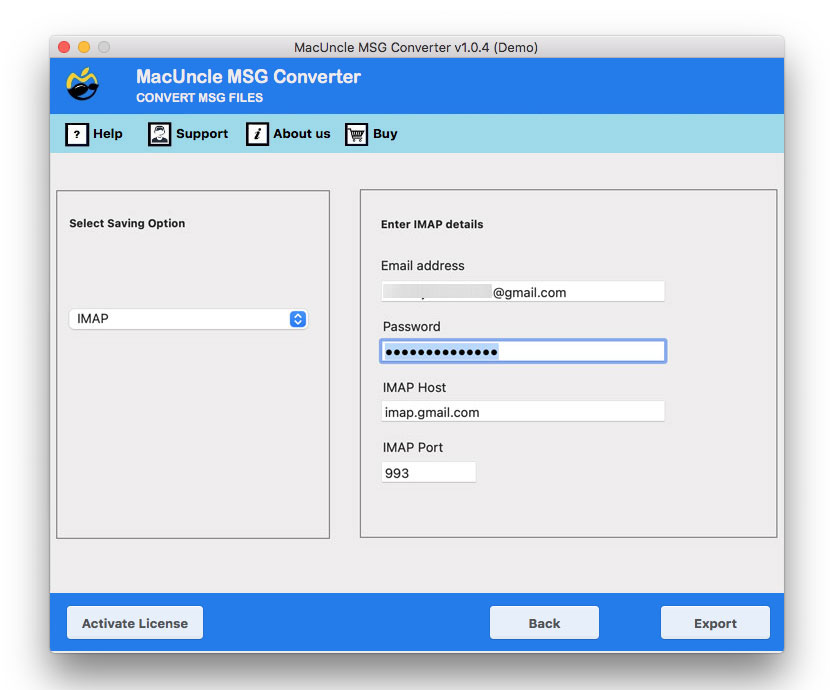
4. Finally, press the Export button.
Best Features Offered by the Tool
Listed down are the vital traits of the utility. Get a deep understanding of the tool’s functionality.
a.) No Outlook Need: The complete procedure follows the direct migration steps. Since MSG Files supports Outlook, there will be no need for Outlook installation at any point.
b.) Quick & Accurate Result: The software gives 100% accurate results and only takes a minute to deliver the report. The program keeps the hierarchy of the MSG file both during and after the process.
c.) Batch MSG to Gmail Migration: The wizard gives users a choice of two methods for adding MSG files to the software.
FAQ – Import MSG Files into Gmail
Q. How many outlook messages files can be imported to Gmail using this tool?
A. With the Demo version, migrate 25 emails at once. From batch, migration use the professional set of the tool
Q. I also have contacts files in *.msg format. Do the tools convert the contact files?
A. Yes, all types of data files in MSG format can be converted or migrated using the tool?
Q. Can I convert the files to any document format using this tool?
A. Yes, the application has multiple document formats to store locally on any device.
To know more about the steps, follow: Batch Convert MSG to PDF with Attachments
Conclusion
The article provides users with the best and most accurate method for directly importing MSG files into Gmail. The most effective and trustworthy option available to users. The users’ only responsibility is to read the entire article and adhere to the instructions. The utility has an intuitive user interface, protects user data from loss, and produces reliable results in under a minute.