Import Email from Eudora to Mozilla Thunderbird Profile

The users search for a reliable and trusted method to migrate all of their Eudora emails to Thunderbird profiles. If you’re one of the users who still aren’t able to find a solution for it, then don’t worry. Here we are with the suitable solution to Import Eudora to Thunderbird. Moreover, we expect the users is that they should read and follow the article carefully. In this blog, we are going to provide the users with the best and perfect solution to Move Eudora files to Thunderbird directly.
Amelia – “Hi, being an HR of my organization, I receive tons of files daily which need to be accessed and then organized. I want to migrate from my Eudora email client to Thunderbird. Therefore, it becomes difficult for me to work with the standards of another email client like Thunderbird. Thus, I need an instant solution to solve my problem immediately. Thank you.”
The above-mentioned query we have posted analyzes the problem more deeply and provides the users with the best technique. If you’re one of the users who have the same or similar problem, then you don’t have to wot worry anymore about it. We are going to provide the users with the best and perfect technique to Import Eudora to Thunderbird directly without any delay. Now before going to the solution, let’s look over the probable solutions that can help the users to Import the Eudora email.
Methods for Importing the Eudora to Thunderbird
As the users might know that there are tons of methods available to Import Eudora mail clients to Thunderbird directly. There are two types of solutions available on the internet, here are the two probable solutions listed below: –
1. Manual Method using the Thunderbird ImportExport add-on tool
2. An Automated Solution (a third-party tool)
The user might be confused as to which method they should opt for, the Manual method, i.e., using ImportExport add on doesn’t work sometimes, therefore, it might disappoint the users. Also, the process would be a lengthy one, thus, consuming much of the time of the users.
Steps to Move Eudora Emails to Thunderbird Manually:
1. Start Thunderbird Account and press the Menu button – Add-ons>>Add-on.
2. An Add-ons Manager tab opens up and search for the ImportExport tool. Select the ImportEpxortTools NG and add to the Thunderbird by clicking the button.
3. Press the Add button and re-start the program the save the changes.
Then right-click on the Local folder and select ImportExportTools NG>>Import MBOX files.
4. Now select Import Directly one or more MBOX files and press the OK button.
5. Further, choose the Eudora files in *.mbox format and click Open to add the files to Thunderbird.
On the other hand, an automated solution would not only process the user’s data within a minute but also provides the output with 100% accuracy in the end. The users can rely on this method completely and can expect great results out of it.
OUR OPINION: If you’re Novice then you should go for an automated solution ideally to avoid any of the mishappenings in the Manual method.
Find out how to Import Netscape Mail to Outlook
Import Eudora to Thunderbird with 100% Accuracy
The perfect application MBOX File Converter for the users to Import Eudora to Thunderbird directly. The software produces 100% accurate results as soon as the user uploads the mailboxes files in the software for conversion. The application prevents the user’s data from any loss during or after the procedure, thus, providing enough safety. The wizard is purely a standalone one, thus, the users don’t need to install any other application with it.
Let’s look at how the utility works!
Step-by-Step Process to Operate the Tool
Get the initial package of the toolkit and follow the procedure:
a.) Start the tool and upload the *.mbox files that need to be imported using the Add file (s) or Add folder (s) option.
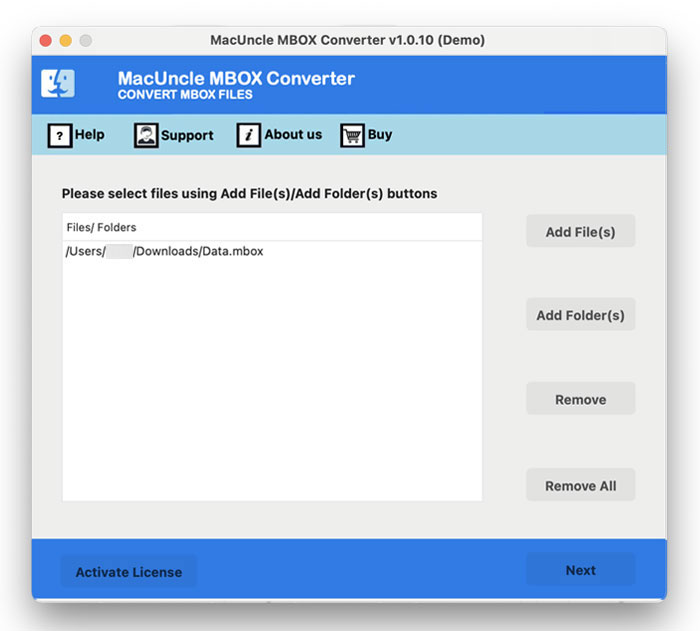
b.) Now choose Thunderbird from the list of saving options.
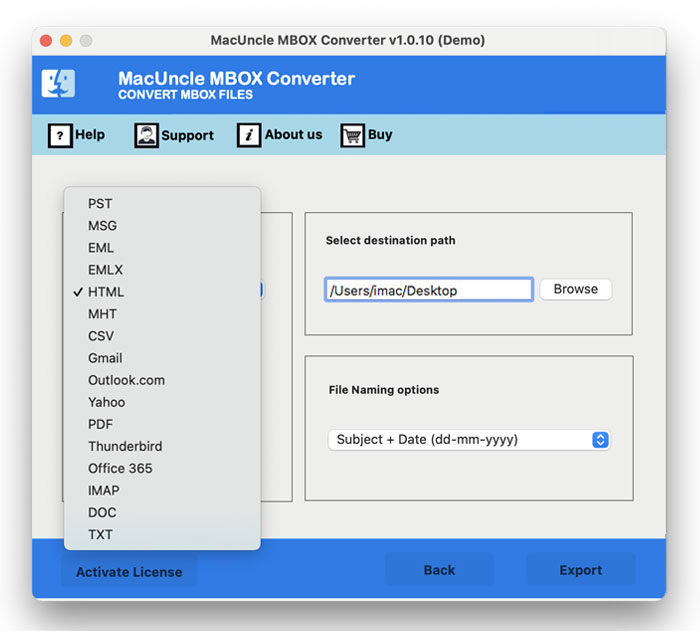
c.) Further, the tool fetches the default location of the Thunderbird profile.
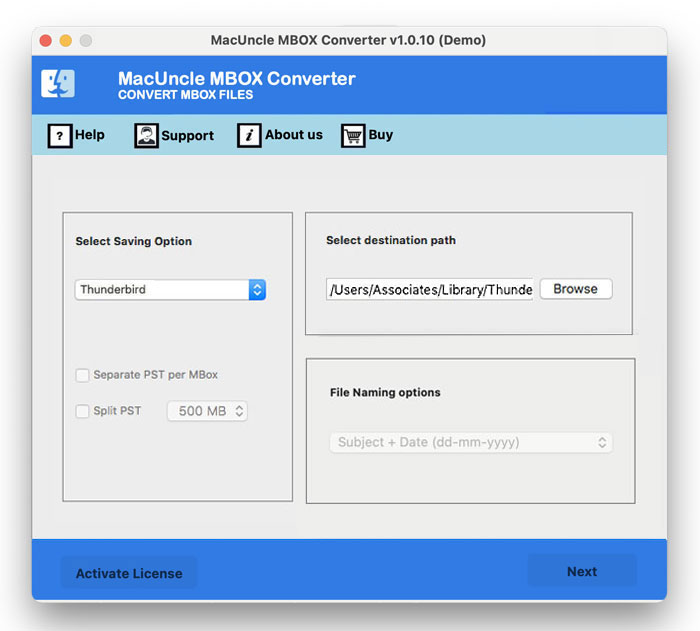
d.) Finally, press the Export button to initiate the process.
The users would receive notifications of successful completion of the process within a minute only.
Eminent Features of the Software
1. The toolkit offers the users the dual-ways to upload the mailbox files in the software.
2. The software preserves and maintains the MBOX file’s hierarchy during and after the procedure.
3. It prevents the user’s data from any loss and produces 100% accurate results.
4. The application provides two-flexible options to even choose the destination location and file naming convention.
Get Thunderbird Email Converter to Export Emails from Mozilla Thunderbird.
Conclusion
The article gives the users the direct and effective technique to Import Eudora to Thunderbird. The best tool to complete the procedure. The wizard comes with a user-friendly interface, prevents the user’s data from any loss, and produces accurate results. The application supports all the latest versions of Mac OS.