How to Access & Open Google Takeout Files on Mac Machine

At some point, the email files from the Gmail account need to be extracted for multiple reasons. After extracting, one must open Google Takeout files on Mac OS to know what the files are about. Here in the article, we will illustrate a different method to access the downloaded files from Google Takeout.
Read the query below:
“I have somewhere in the range of 250 mailboxes.” I didn’t want to export it to any of my email accounts because I don’t know what’s in there. Is there any tool to view those files?”
The above-mentioned are some of the queries we received recently to access the mailboxes. Read the complete article and open the Google Takeout data easily.
Extract Google Takeout Data
Google Takeout, sometimes known as Google Takeaway, is a Google Data Liberation Front backup service and project. This service allows Google users to download a ZIP file containing a backup from their Google account.
It allows users to export the whole data of many services that they want; for example, users can make a backup of their Gmail data using this service (like emails, contacts, calendars, etc.). Create Mailboxes from Google Takeout.
Try the tool MBOX File Converter for Mac.
The Google Takeout service will assist you in backing up your Google account data. To use this service, simply follow the steps below:
- Sign in to your Gmail account and go to Google Takeout.
- Now choose from “Select data to include“. Ensure to select Mail from the options to extract Gmail email data. And press Next step.
- From “Choose File type, frequency, and destination” set up the required option.
- Choose “Delivery method” from the drop-down menu. You can acquire the download link via email or through cloud storage services such as Dropbox or OneDrive.
- Choose a frequency. Use the option export once for the current requirement. The alternative is to do it once every two months for a year.
- Here you can also modify the file type and the maximum file size. Finally, press the “Create export” button.
- In your inbox, you will receive an email. You can also download your email information.
- You’ll be taken to a page with a link to your download after clicking “Download your files.”
- The zip file will be in the Downloads directory.
The backup interval of 2 months is just too long. To gain access to the data, you must first import the emails into an MBOX reader. Learn more about how to open Google Takeout files on Mac OS.
How to Open Google Takeout Files?
With the help of the freeware MBOX File Viewer for Mac to open Google Takeout files. Since the email data extracted from the Google service is in *.mbox format, the utility is an application for the scenario. The application works smoothly on the recent Mac editions.
Get access to Google Takeout files and open the files to read the email data. With which one can easily know what performs the migration of the Gmail data.
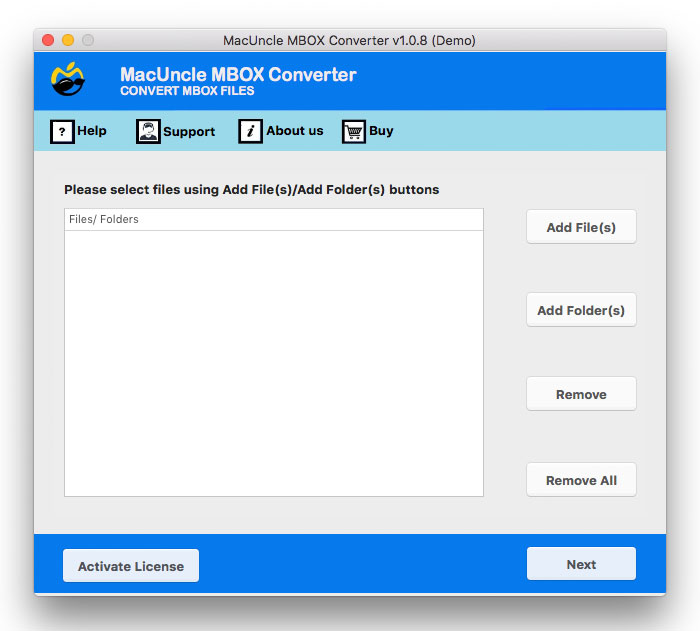
Know-How to Import Google Takeout MBOX to Office 365 on Mac
Conclusion
Having a Mailboxes reader is always a great move. Learn the technique to export the email data from Google Takeout and open the files on Mac OS. With the mentioned solution user can access multiple files at once. There are no limitations to the number of files to get access to.