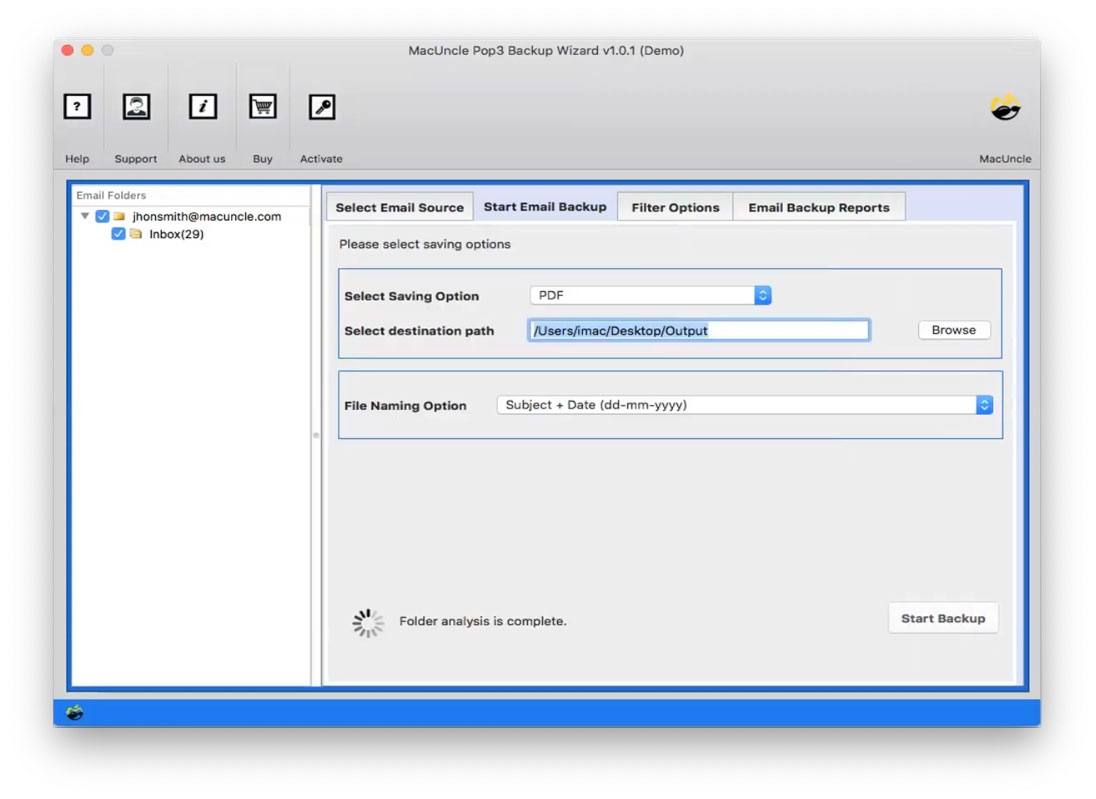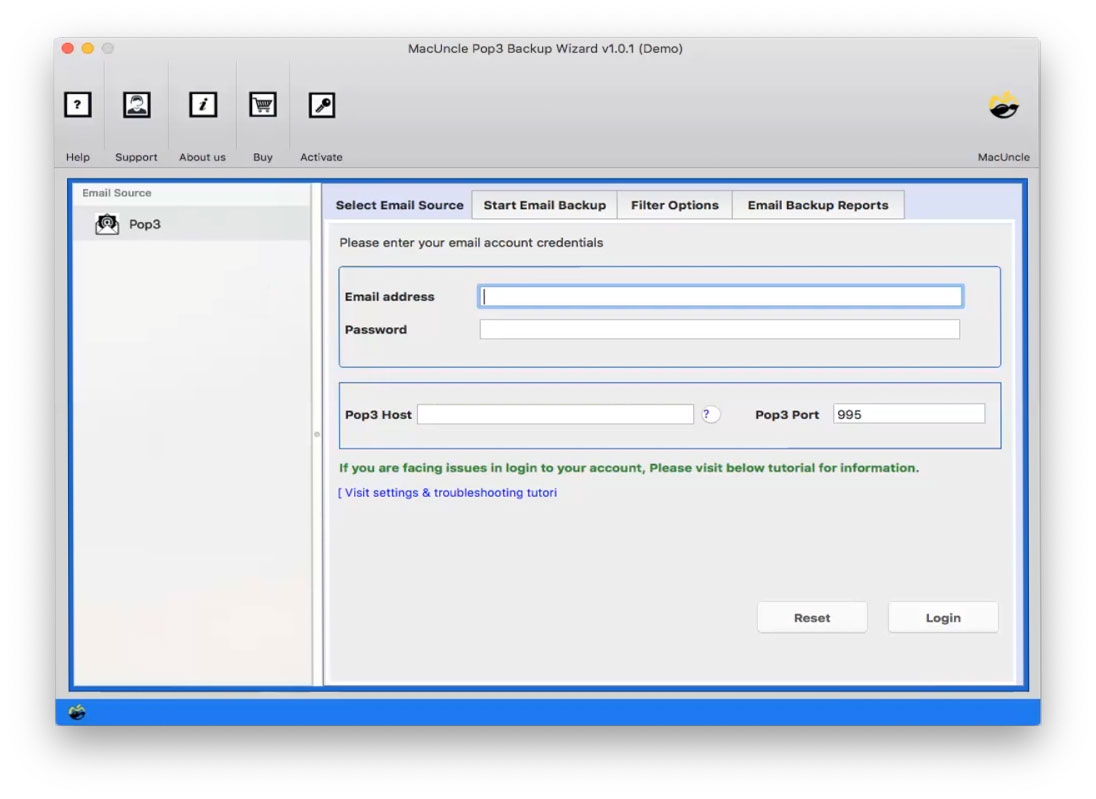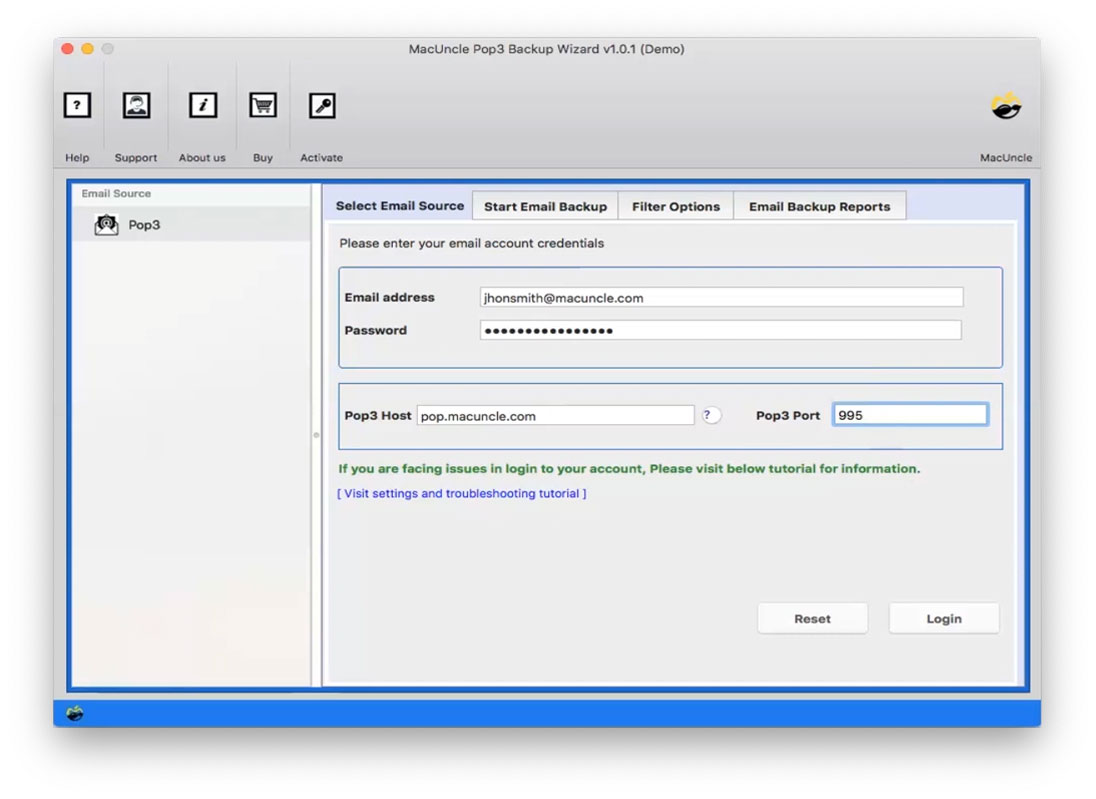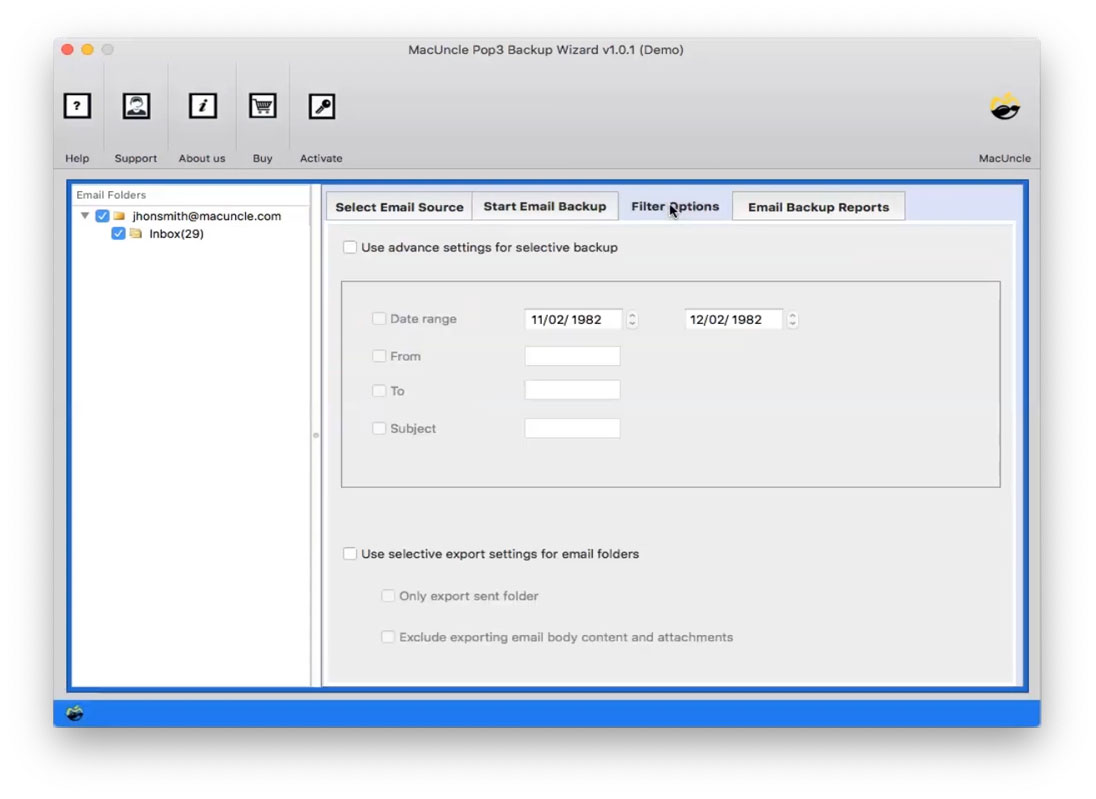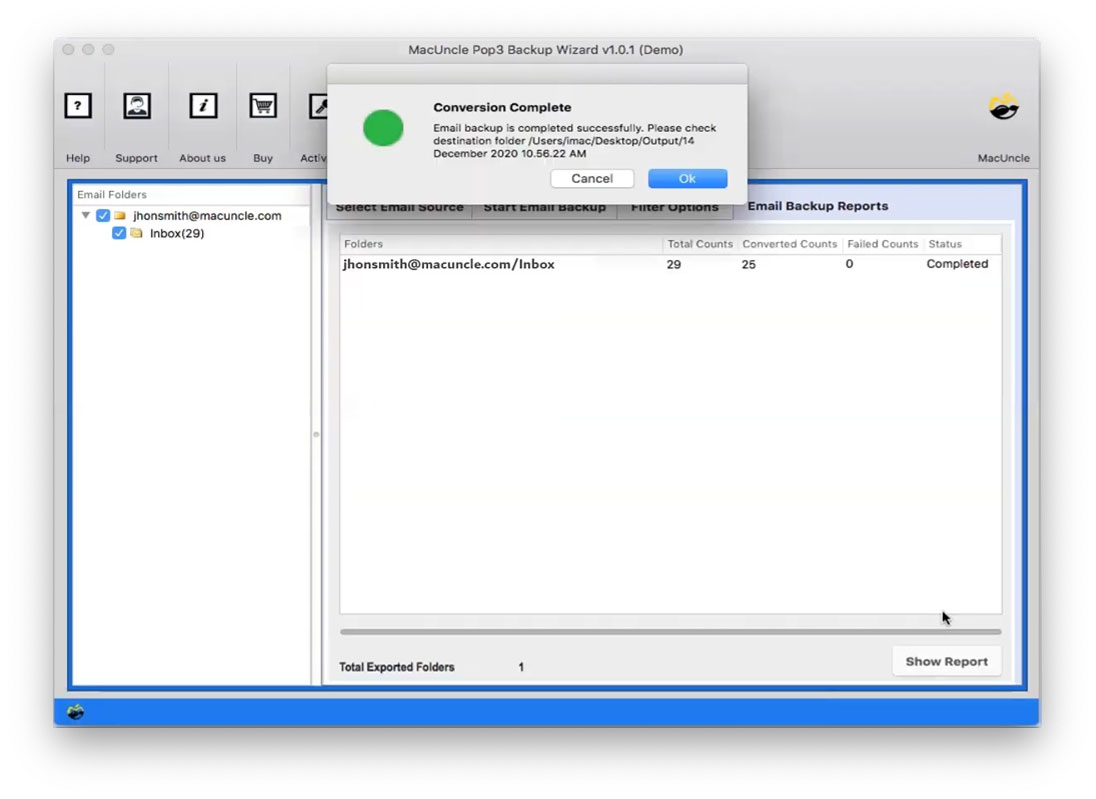Steps to Backup POP3 Mailboxes on Mac
Save POP3 Server email files using POP3 Backup Tool. The tool supports Mac OS Machines.
Select the email folder to backup and choose the respective format from PST, EML, MBOX, HTML, MHT, CSV, OLM, Thunderbird, IMAP, etc.
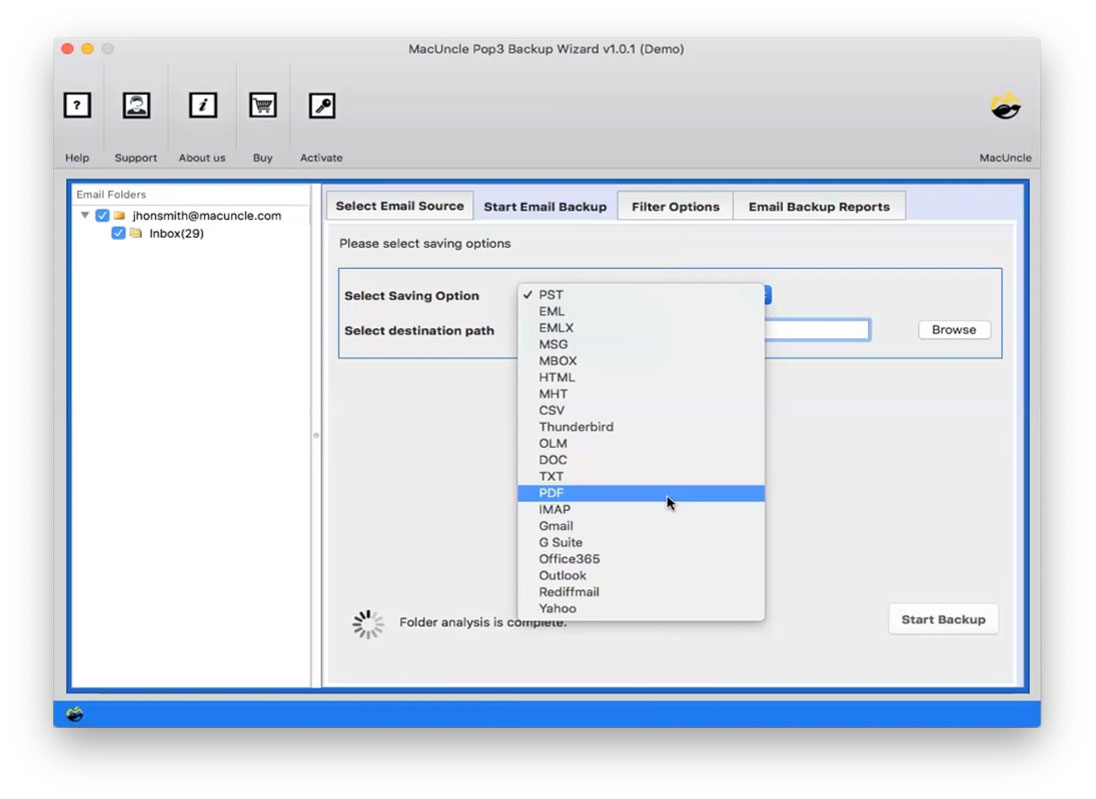
Click on the browse button in order to store the resultant file in the required location else save the file in default location - Desktop. The Press Start Backup button.