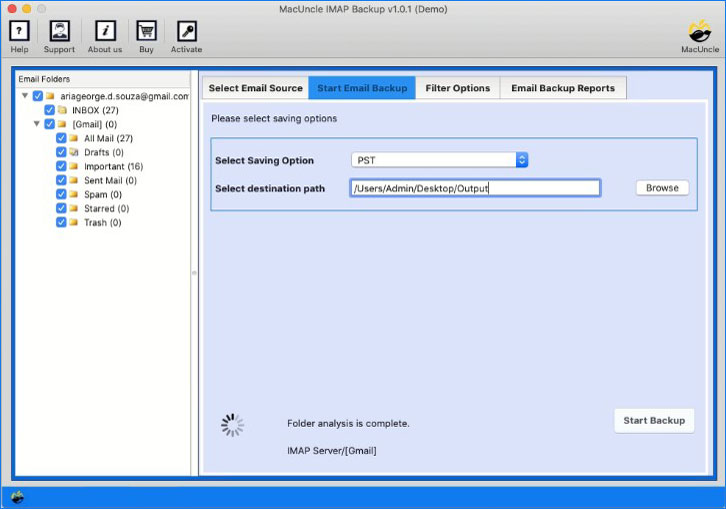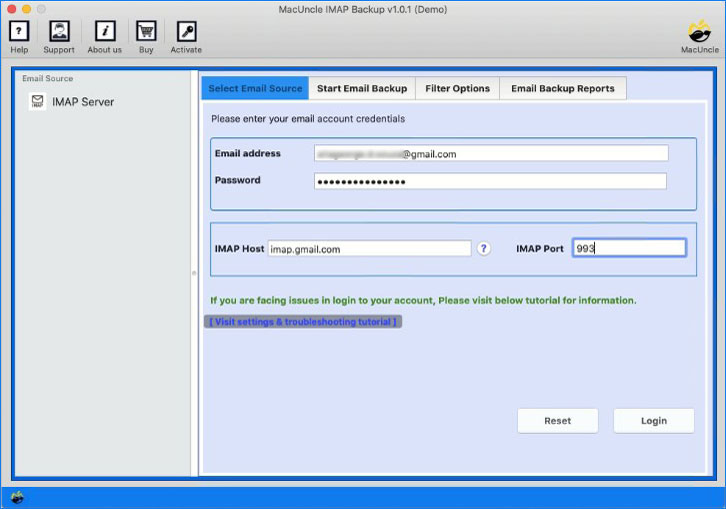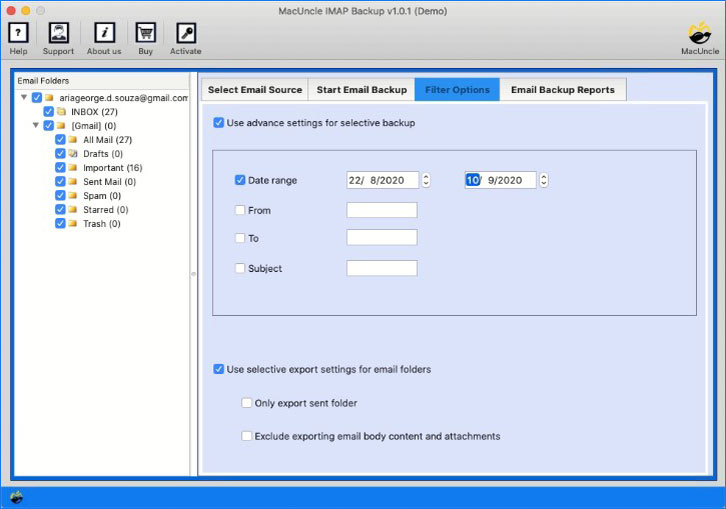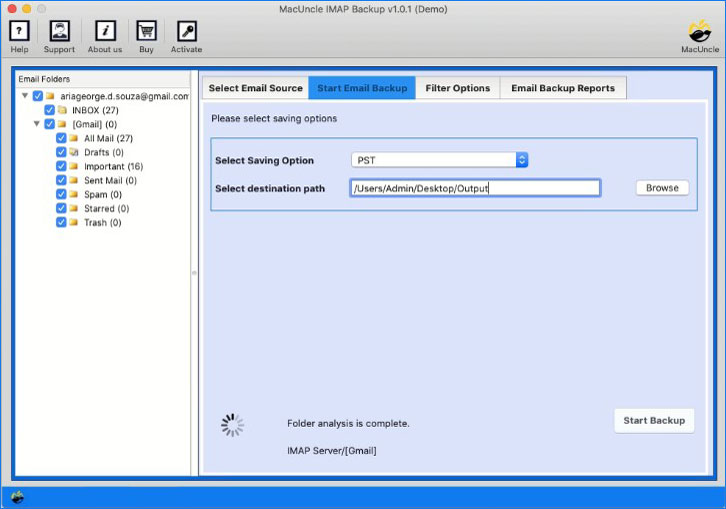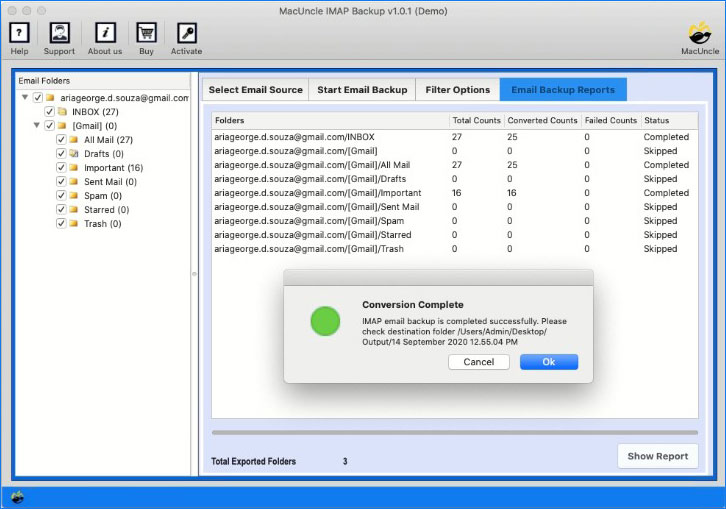Steps to Backup IMAP Mailboxes on Mac
Easily Save IMAP Server email files using IMAP Backup. The tool supports Mac OS Machines.
Select the email folder to convert and choose the respective format from PST, EML, MBOX, HTML, MHT, CSV, OLM, Thunderbird, IMAP, etc.
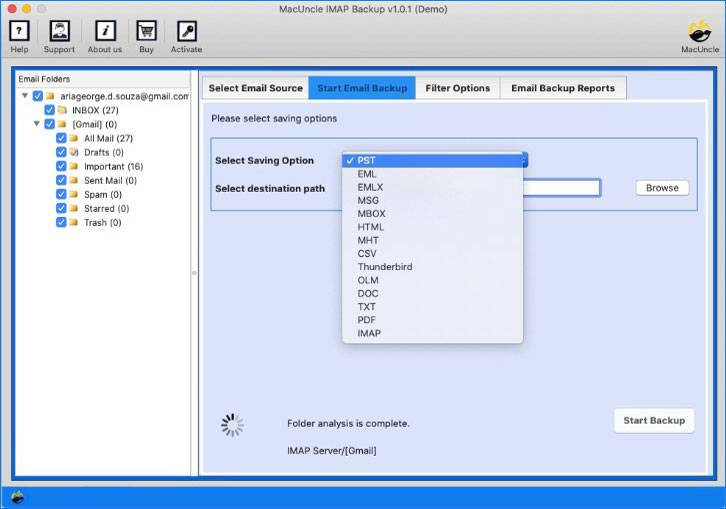
Click on the browse button in order to store the resultant file in the required location else save the file in default location - Desktop.